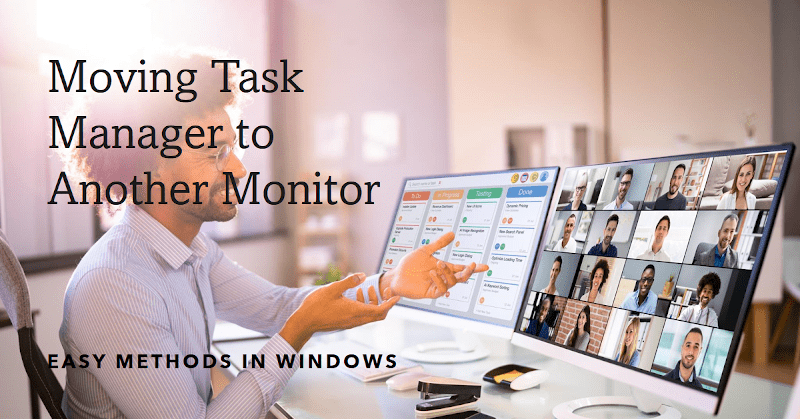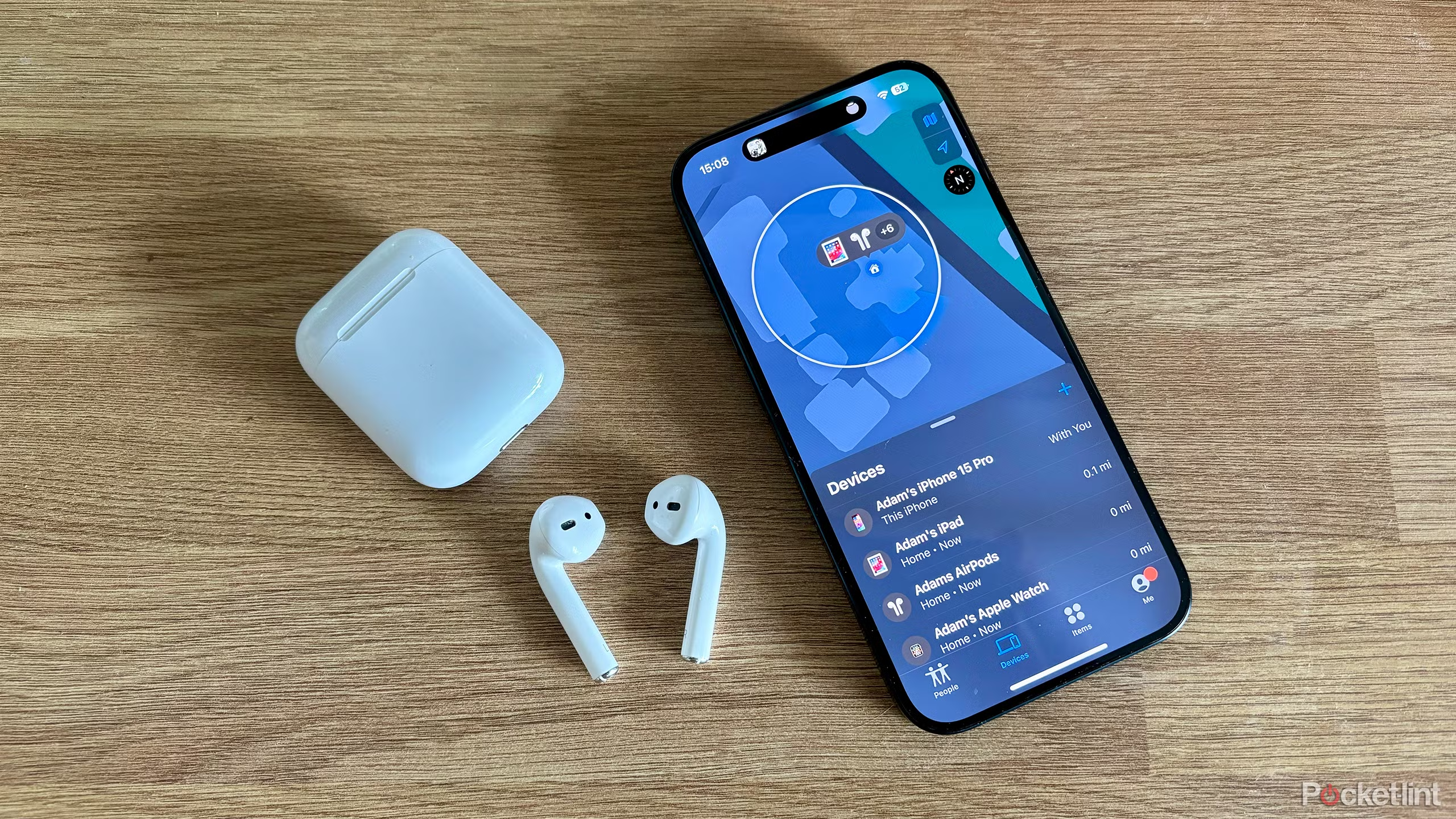Fans are used to cool down the processors and other hardware in a computer. When the processor gets too hot, it will start to slow down because of the heat. The fan helps to circulate air around the processor so that it can stay cool.
In this guide, we will show you how to change the CPU fan speed without using the BIOS. Our provided methods are safe and can be performed on most modern processors. We also provide a list of resources for those who want to learn more about CPU cooling.
How to change the CPU fan speed without the BIOS?
If you want to change the CPU fan speed without using your BIOS, there are a few methods you can use. The simplest way is to use a software program. The software allows you to set different fan speeds for each core and processor. We’re going to cover some methods in detail below.
Use fan controller software
When it comes to cooling down your CPU, one of the first things you’ll want to do is adjust the fan speed. Unfortunately, trying to change the fan speed using your computer’s BIOS can be a bit of a pain. What is the workaround, then?
If you’re using a desktop computer, there’s usually a fan controller software like SpeedFan that you can use to change the CPU fan speed without having to go through the BIOS. This is great because it means you don’t have to take your hands off of the keyboard or mouse in order to make those adjustments.
SpeedFan also allows you to monitor all of your computer’s fans in real-time, so that you can keep an eye on how they’re performing. This way, you can see if there are any problems developing and address them before they become bigger issues. Let’s discover how to utilize the SpeedFan.
Download and install SpeedFan
SpeedFan is a program that allows users to change the speed of their CPU fan without using a BIOS. This software is available for the Windows, Mac, and Linux operating systems. SpeedFan can be downloaded from the official website or from various software download sites. To use it, you first need to download it.
Once downloaded, SpeedFan can be installed by double-clicking on the SpeedFan icon. After installation, the program will open and allow you to select your operating system and CPU type. The main screen of SpeedFan displays information about the CPU fan, including its speed, voltage, and temperature.

Configure the fan control
Configuring fan control can be a bit of a daunting task for first-time users. To configure the fan control, you need to click on the “Configure” option and then the “Advanced” option. Tap on the “Chip” dropdown menu.
Now find your PWMs from the menu and select the one you want to control. Then select the “Software-controlled” option and go back to the main window. Now you can manually change the fan speed by toggling buttons.
Set-up automatic fan control
If you want to change the CPU fan speed without going through the BIOS, there are a few methods that you can use. The first is to use a software program like SpeedFan. This program allows you to customize the CPU fan speed as well as monitor other system information.
You can also set up automatic fan control through the software. To do so, you need to click on “Configure” and then on the “Fan Control” option. Also, you have to check the advanced fan control option to make an automatic set-up system.
Some other methods to change CPU fan speed without BIOS
If you don’t want to use your computer’s BIOS or if you don’t have access to it, you can control the CPU fan speed using one of several other methods. You can use either a software program to change the CPU fan speed or a hardware controller. As we learned about the software program, now it’s time to break down the hardware method.
Use an external fan controller
If you want to change the CPU fan speed without changing the BIOS, you can use an external fan controller. This is a small device that plugs into your motherboard and allows you to control the speed of your fans without entering the BIOS. There are many different fan controllers available, so it is important to find one that is compatible with your motherboard.

Use the Control Panel
If you want to change the CPU fan speed without using your computer’s BIOS, there is a way to do this. The process is simple and can be done with just a few clicks in the system’s control panel. This will ensure that any changes you make will be safe and won’t affect your computer’s operating system or other programs.
Conclusion
PC enthusiasts have long debated the merits of overclocking and fan speed modulation. Some swear by it, claiming increased performance and a cooler system. Others maintain that overclockers abuse their hardware, risking instability and even damage. However, you may want to control the speed of your CPU fan without even using the BIOS.
Hence, you’re seeking an answer to how to change CPU fan speed without BIOS. And in the meantime, we’ve provided you with the most effective solutions to get your job perfectly done. We hope you can now control your fan speed without the use of BIOS by following any of our given tactics.