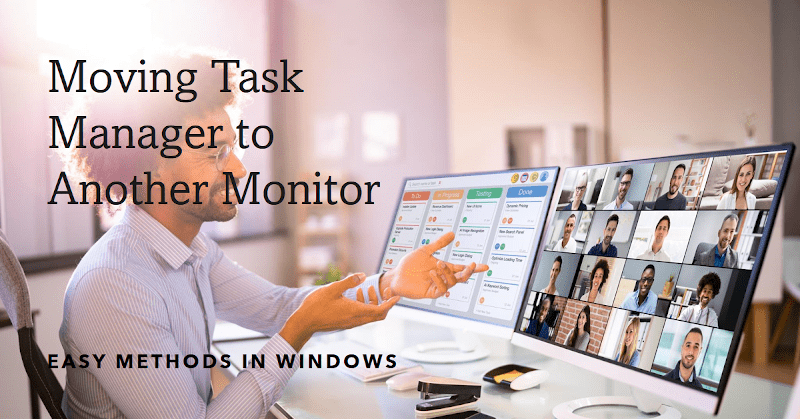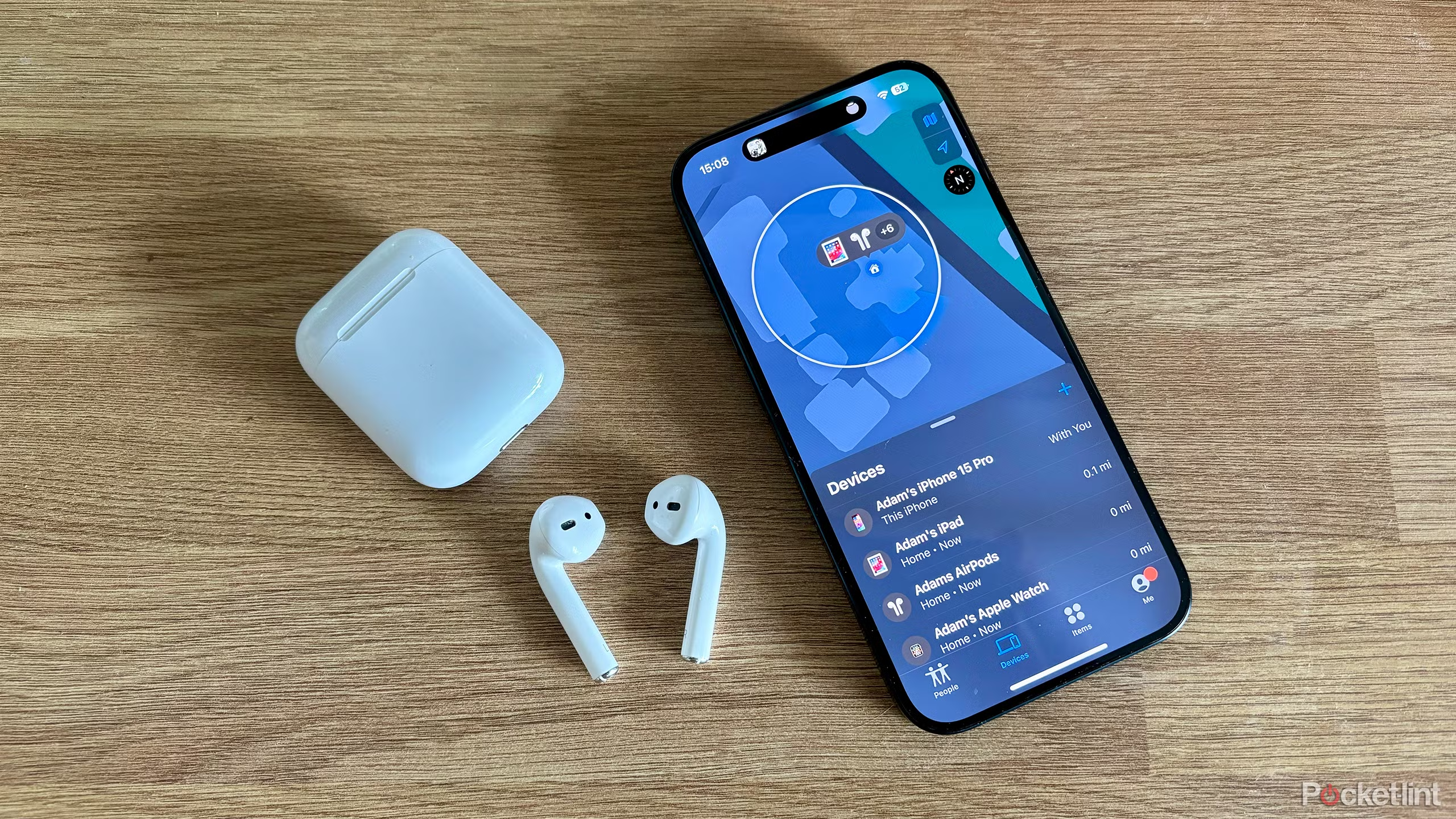If you’re facing the “No Signal” issue on your LG TV, don’t worry. By following these methods many people resolve their issues easily and instantly. Here are 6 methods given below, read and apply if you’re facing the same.
1- Check the Input Source
Most common causes of this issue is that the TV is not set to the right input source. It means if your gaming console, cable box, or Blu-ray player is connected to HDMI 1, but your TV is set to HDMI 2, it will not find a signal.
How to Fix It:
- Grab your remote and press the “Input” or “Source” button.
- A menu shows all available inputs, like HDMI 1, HDMI 2, AV, or TV.
- Scroll through the options and select the one that matches your device.
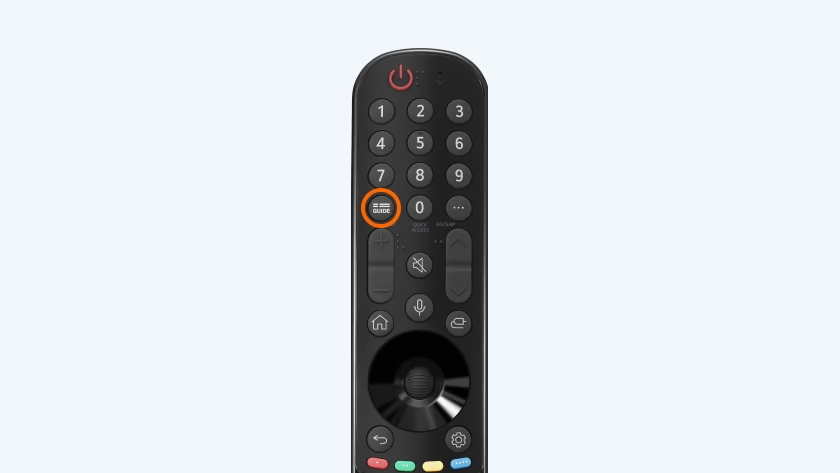
2- Inspect Cable Connections
So, you’ve checked the input, but your TV is still showing “No Signal.” Now look at your cable connections.
How to Fix It:
- Check all the cables. Ensure each cable is properly connected to both your TV and the external device. It should fit tightly.
- Unplug and replug it. Sometimes, simply unplugging the cable and plugging it back in can resolve the issue.
- Try a different HDMI port. Try switching to another HDMI port on your TV. For example, if your device is plugged into HDMI 1, move it to HDMI 2 and switch the input accordingly.
- Swap out the cable. If your cables look damaged, it’s time to get a new one.

3- Test a Different HDMI Port
So you’ve checked your cables, and they seem fine, but your TV still says “No Signal.” The next step is to test a different HDMI port.
How to Fix It:
- Switch to another HDMI port. If your device is currently plugged into HDMI 1, try moving it to HDMI 2 or HDMI 3.
- Change the input source. Once you’ve moved the cable, use your remote to switch the TV’s input to match the new port.

4- Power Cycle the TV and Devices
Still seeing “No Signal” after testing different HDMI ports? Don’t worry, a simple fix that works in many cases.
How to Power Cycle Your TV and Devices:
- Turn off the TV and devices. Use the power button on the remote or directly on the device.
- Unplug from the power source. Unplug both your TV and the connected device from the electrical outlet.
- Wait for 30 seconds to 1 minute. This allows everything to fully reset.
- Plug them back in and power them on. After waiting, plug everything back in and turn on both the TV and the external device.

5- Update TV Firmware
If you’re still facing that “No Signal” issue after trying the previous steps, it might be time to consider updating your TV’s firmware.
How to Update Your LG TV Firmware?
- Go to the Settings Menu. Use your remote to press the Settings button (it looks like a gear icon).
- Navigate to Support. In the settings menu, scroll down and select All Settings, then find and click on Support.
- Check for Software Update. Within the Support section, select Software Update.
- Download and Install. If an update is available, follow the prompts to download and install it.
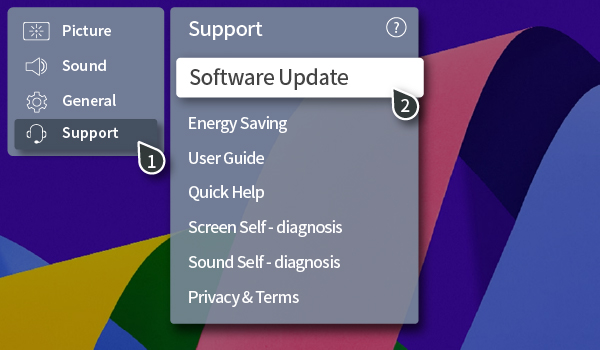
6- Factory Reset Your LG TV
If you’re still stuck with a “No Signal” message after trying everything, it might be time to consider a factory reset.
How to Factory Reset Your LG TV?
- Go to the Settings Menu. Press the Settings button on your remote.
- Navigate to All Settings. Scroll down to All Settings and select it.
- Select General. Find the General option in the menu.
- Choose Reset to Initial Settings. Scroll down to the Reset to Initial Settings option and select it.
- Follow the Prompts. Confirm that you want to reset your TV. The TV will restart, and you’ll need to go through the initial setup process again.
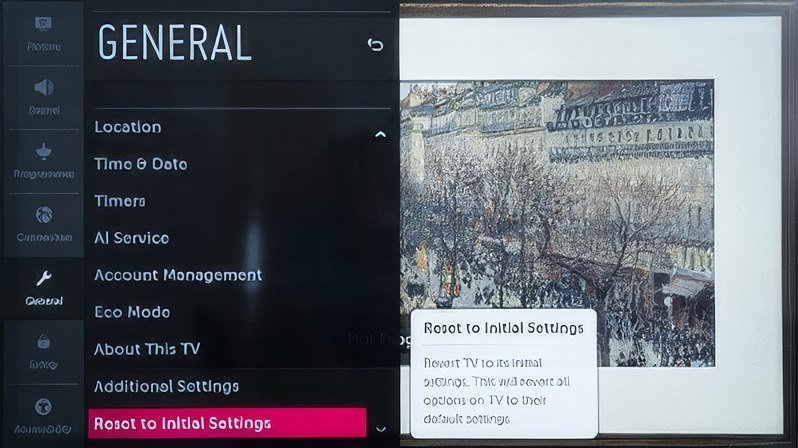
FAQS
Q: Why does my LG TV show “No Signal”?
- When the TV cannot detect an input source, it might be due to incorrect input selection, loose or damaged HDMI cables, or external device issues.
Q: How do I fix the “No Signal” issue on my LG TV?
- Start by checking and selecting the correct input source on the TV. Ensure all HDMI cables are properly connected and not damaged. If the issue remains, try power cycling the TV by unplugging it for a few minutes and then plugging it back in.
Q: What if changing the input source doesn’t work?
- Inspect the HDMI port and cables for damage or dust. Switch to a different HDMI port if available or replace the cable. If you’re using external devices like streaming sticks, reboot them.
Q: Can software updates fix the “No Signal” problem?
- Yes, updating your LG TV’s firmware may resolve signal issues caused by outdated software. Navigate to Settings > Support > Check for Updates on your TV to install the latest firmware.
Conclusion
Dealing with a “No Signal” issue on your LG TV can be disturbing, but with the right steps, you can get back to shows and movies in no time. From checking connections and external devices to updating your firmware and considering hardware issues, each step brings you closer to a solution. Remember, troubleshooting is all about the process of elimination. If you’ve exhausted all options, don’t hesitate to reach out to LG Support for professional assistance.