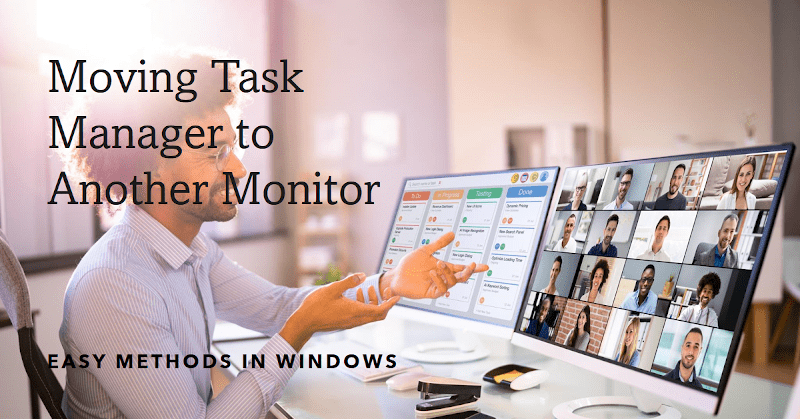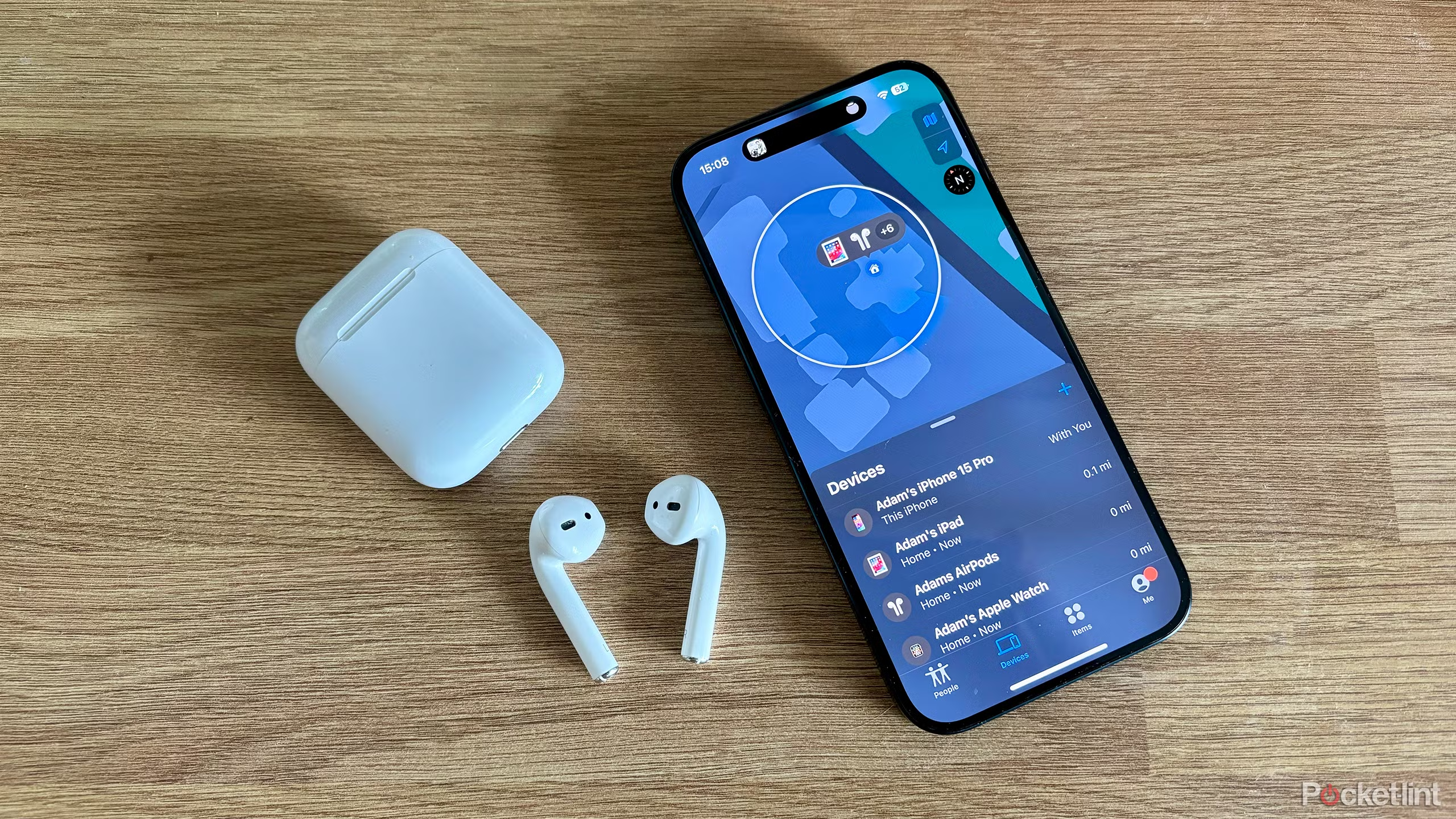Asus laptops make use of a power button that is not always easy to find or press. In some cases, the power button may be covered up by a flap or other obstruction. If this is the case with your Asus laptop, there are various methods you can use to turn it on without the need for a power button.
Instead of using the power button, you can open the Windows startup menu and select “restart.” This option will restart your computer and attempt to turn it on using the last known settings. Besides, you may press and hold down the Fn key while hitting the power button. However, we’re going to cover how to turn on an Asus laptop without a power button below.
How to turn on an Asus laptop without a power button?
Some laptops have a reset button instead of a power button. If your Asus laptop has a reset button, you can use it to reset the computer and start over. However, if your Asus laptop doesn’t have a power button, you can use one of the following methods to turn it on:
- Use a keyboard:
If you need to turn on your Asus laptop but don’t have the power button, there is a way to do it without even having to take the laptop out of its case! All you need is a keyboard and a USB port. To do this, you need to hold F2, F10, or the DEL key to enter the BIOS instead of Windows.
Then you have to go to the power management settings and find the power on by keyboard function. You need to enable the function to turn your laptop on. Press the F10 button to exit the option. Once your laptop is off, you can click on any key on your keyboard to turn it on again.

- Use the motherboard:
Asus laptops are known for their sleek design and powerful hardware. However, some models may have a vulnerable power button, making it difficult to turn on the laptop. Using the motherboard can be a viable option to turn on the laptop. The procedure is simple and can be done by following a few steps.
First, you need to open the bottom cover of your laptop and remove the motherboard using the right tools. Now you need to remove the power button connections from the motherboard precisely. Using a metal screwdriver, you need to short pins 1 and 3. After that, your laptop will turn on automatically.
- Use the laptop lid:
If your power button doesn’t work, you can use the laptop lid to turn on your computer. To do this, first, you need to change the appropriate BIOS settings. To access BIOS, you have to hold the F2, F10, or DEL keys. Then open up its Power Management or Power Settings tab.
You will find the Power on with Open Lid option there. Once you find the option, you need to press the F10 button to save your settings. Now you need to open up the lid of your laptop to turn it on without the need to use the power button.
- Use wake on LAN:
Wake on LAN is a feature found on many laptop computers. It allows you to remotely turn on the computer by sending a special signal to the motherboard. This is useful if you can’t find or don’t have a power button, or if you need to turn off your computer for some reason.
To use wake on LAN, you first need to access the BIOS and head over to the Power Management section. Then enable the Wake on LAN option, which you can save on your keyboard by pressing the F10 key. Never forget to enable the Wake on Magic Packet option under the Advanced tab.
- Use a wall-socket laptop charger:
Some users may find it difficult to turn on their laptops without the use of a power button. If this is the case for you, there is a workaround that can be used with most Asus laptops. The method involves using a wall socket laptop charger to turn on the laptop.
To perform this trick, first, remove the bottom cover of your laptop and access its motherboard. Then carefully remove the battery cable from your motherboard. Connect your laptop charger to your laptop. Your laptop will turn on as soon as it gets power from the wall.
- Use the clock battery:
If you’re having trouble turning on your Asus laptop, there is a simple but effective workaround you can use. All you need is a clock battery method and some patience. To start, you need to remove the cover of your laptop using a screwdriver.
Then you have to disconnect the battery cable from the motherboard. Also, remove the clock battery from your motherboard. Connect your battery again and it will turn your laptop on right away.
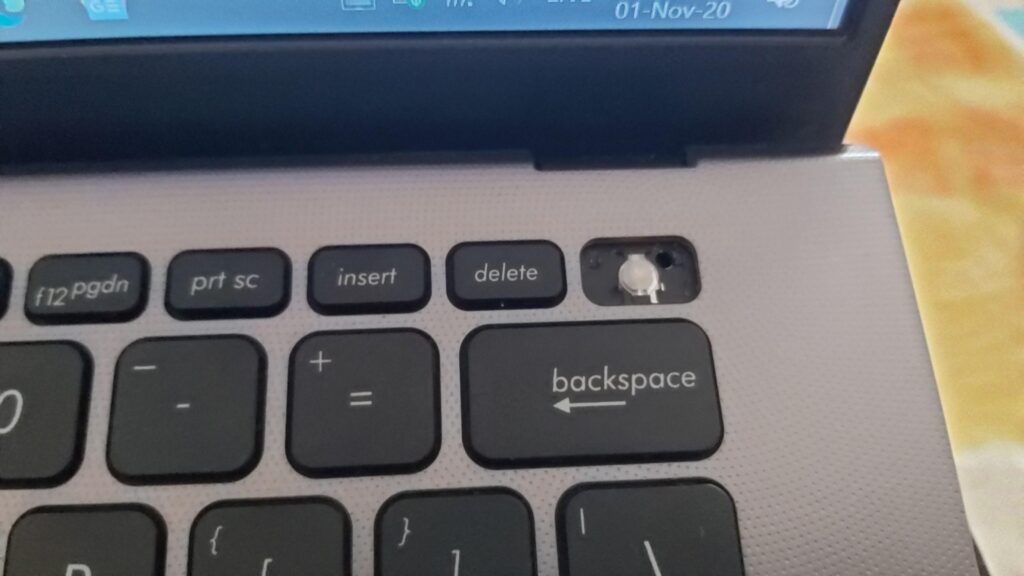
Conclusion:
Asus laptops are known for their sleek designs and powerful features. However, some users may find it difficult to turn on their laptops due to the lack of the operation of a power button. How to turn on an Asus laptop without a power button? If your Asus laptop has a power button that is not working, there are several methods you can use to turn it on.
On some Asus laptops, you can turn on the laptop without using the power button by using a wall socket. Simply plug the charger into the wall socket and plug your Asus laptop into it. The laptop will automatically turn on. However, we’ve covered many more methods above. We hope the article will come in handy for you.